
- Add
- Opens the active Estimate’s Equipment List sheet, if not currently open.
- Opens a command specification form for input of the number of new blank rows to be inserted at the bottom of the current list.
- Machine Records are listed in the order they were created. New Machine Records are always added at the bottom of the list.
- Delete
- Opens a command specification form for selection of one or more Machine Records for deletion.
- Use the Control key while clicking to pick more than one item in the list for deletion.
- Reproduce
- Opens a command specification form for input of criteria for selecting Machine Records for import to the active Estimate.

- To operate
- Select Estimate File
- Select Machine Record Property filter (e.g., “Machine Record Tag”)
- Specify at least 3 characters as a property filter (e.g., “severe”)
- Highlight one of the matching Machine Records by scrolling using the arrow buttons or by clicking on it
- Specify the data you want to copy from the highlighted Machine Record to produce a new Machine Record
- Click on the “Import…” button
- It copies the highlighted Machine Record as specified
- The entire reproduction process can be repeated without limit to add as many new Machine Records to the active estimate as you wish
- Edit or Add Machine Records
- Opens a command specification form for editing one Machine Record’s machine properties, custody plan, and employment cost factors values.

- To operate:
- Select a Machine Record (from the Equipment List sheet)
- Select a Sheet- Property Group
- Highlight the value of interest by scrolling using the arrow buttons or by clicking on an item
- Specify a new value
- SAVE the new value
- The form also enables the production of new Machine Records by copying an existing one or by creating a new one from scratch. In this way, it is easy to create multiple employment cases for one machine by editing values in the copied records.
- The entire editing/adding process can be repeated without limit to edit/add as many Machine Records as you wish
- Multi-Edit
- Opens a command specification form for editing many Machine Records at once.

- To operate:
- Specify Machine Records Filter
- Click on a Machine Property Group
- Double-Click on individual Machine Property
- Specify Filter criteria
- Successive filters produce a subset of the last filter (Filters joined with AND)
- Specify New Value
- Click on the Sheet & Property Group of interest
- Click on Cost Factor or Property of interest
- Input new value in the New Value field
- OR, click on a Cost Factor Value Guidance figure to copy it to the New Value field
- Specify Machine Records Filter

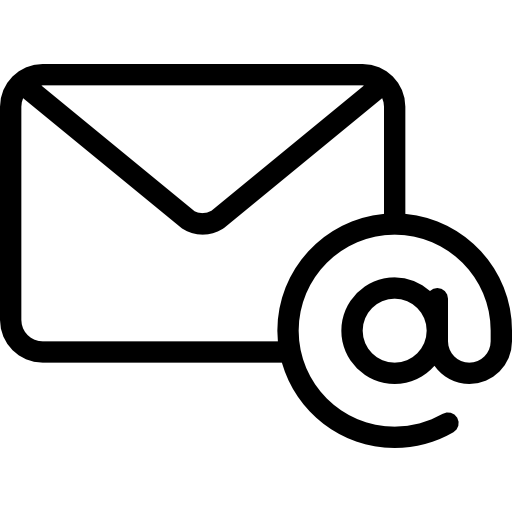
Leave A Comment