File handling in ICE is much like file handling in Excel, except Ironworks controls where its files are stored.
Open an FEC Estimate file #
Use the Ironworks-Open command in Excel’s command bar to open any estimate file saved in the Ironworks ECM folder, Estimates sub-folder. Note that when Ironworks is opened, the last saved estimate is automatically displayed. For all estimates but the Training and Master estimates used in training, the file password specified by the Subscriber at the time of his order is required – OR – the last password set by Support at the Subscriber’s request.
Save an ICE Estimate file #
Use the Ironworks-Save command in Excel’s command bar to save the then active FEC Estimate to the Ironworks ECM folder, Estimates sub-folder.
Delete an ICE Estimate file #
Use Windows File Explorer to navigate to the Ironworks ECM folder, Estimates sub-folder on your computer.
Note: the path to the shared files sub-folder in the Ironworks ECM folder is controlled using the Ironworks-Shared Folder command in Excel’s command bar. If for any reason the shared files folder is moved to another drive, you must change the path using that command for Ironworks to find shared files.
Clear an ICE Estimate file #
Use the Ironworks-Clear command in Excel’s command bar to clear the then active Estimate of all data, except the data in the Estimate Setup sheet. All other sheets and charts are made “blank” with this command.
Note: This command is very useful when you want to “start from scratch” developing machine employment cases and want to use an existing estimate’s Estimate Setup settings. Be sure to save the original estimate file under a new name BEFORE you clear it.
Close an FEC Estimate file #
Use the Ironworks-Close command in Excel’s command bar to close the active FEC Estimate and exit Ironworks.

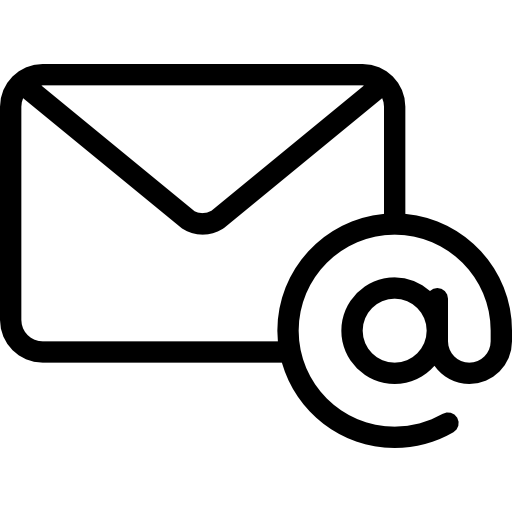
Leave A Comment